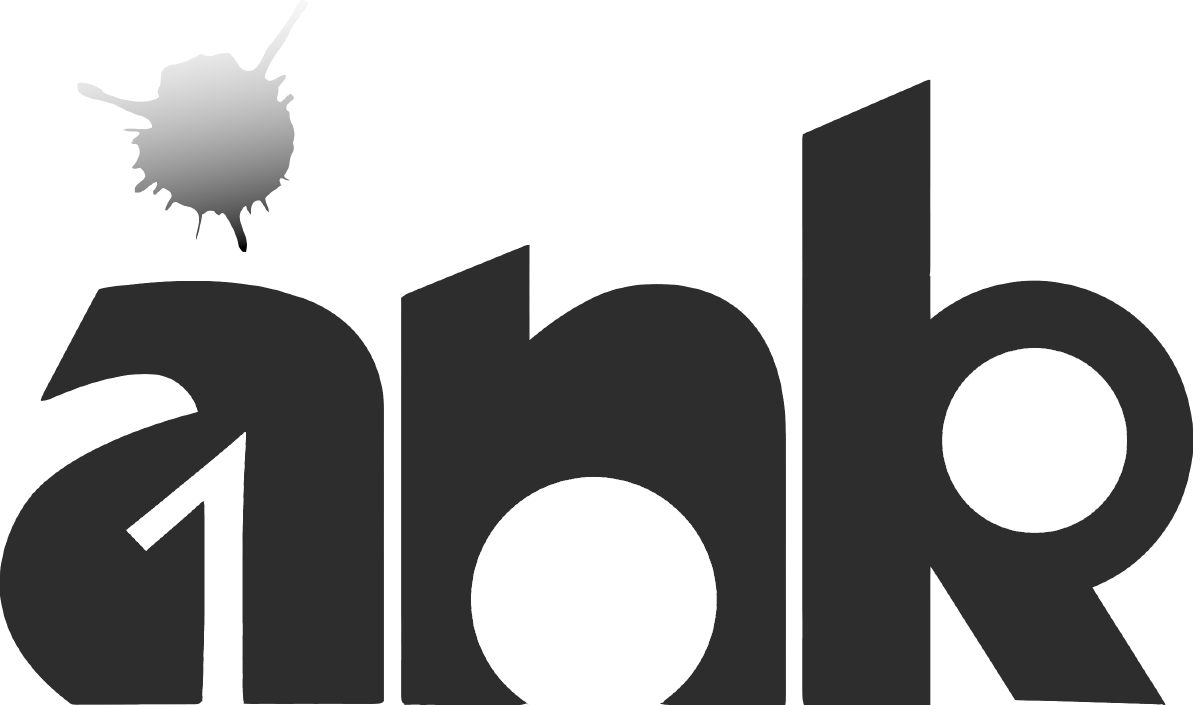Dial codes are key/number combinations used to access functions within the phone system directly from a phone. The administrator can change these from the “3CX Management Console” > “Settings” > “Advanced” > “Dial codes” tab. This article will describe the default dial-codes.

Call Pick-up
If you hear a particular extension ringing, and you know that person is not able to take the call, you can take the call using the “Call Pickup” feature:
*20*<extension number>
the active call from the specified extension will be redirected to your extension. You can also retrieve a call from a ringing extension without specifying the extension number. Dial *20* followed by the send key, and the first available active call will be redirect to your extension.
Setting Do Not Disturb ON / OFF
- Dial *60 to set the extension to Do Not Disturb: OFF
- Dial *61 to set the extension to Do Not Disturb: ON
Intercom
The intercom feature allows you to make an announcement to another extension without requiring the other party to pick up the handset. The message will be played via the phone’s speaker. The audio is two way, and the called party can respond without picking up the handset:
Prefix the extension you wish to call with *9. For example to make an intercom call to extension 100 you should dial:
*9100
Important: Intercom is disabled by default for security reasons. If you want your phone to Auto-answer 3CX Make Call requests (when the phone does not support CTI like the Cisco SPA series) you need to configure a dial code in the 3CX Phone System Settings > Advanced > Dial Codes tab. This Dial code must be unique and must not conflict with any other codes.
Billing Code
The Billing code feature allows you to add a tag to calls you make. For example, whenever you make a call for a particular customer, you want to tag the call with the customer’s billing code (in this example 3265), so that you can bill the customer at the end of the job. When anyone within the company makes a call related to the customer’s job, the caller can dial the number in the following format:
<Destination>**3265
If the number is 96626870, then the caller needs to dial 96626870**3265.
This billing code can be used as a filter in the 3CX Web Reports to see how many calls were made using the specific particular billing code as shown below:

Here we see that the billing code has been entered into the “Match Bill Code” textbox. This will display all the calls that were made using the “3265” billing code tag.

Code to Control IN/OUT of Office status of PBX – Emergency Code
This dial code (which is unspecified by default for security purposes) is a code that when used, will set the whole 3CX Phone System to either:
- In office hours
- Out of Office hours or
- Instruct the 3CX Phone System to fall back to the configured global office hours at that particular day and time.
This code is designed for emergency services when you need to change the routes of all your VoIP Lines to IN or Out of office quickly.
Usage of this Dial Code
Let us assume that the administrator configures this dial code to be *64.
Let us also assume that the global office hours are set from 9am until 5.30pm.
Setting 3CX Phone System to In Office Hours
If the Administrator dials *641 (appends a “1” to the code), a prompt will be played stating that the “3CX Phone System is now set to IN OFFICE HOURS”. This means that the 3CX Phone System will disregard the current time, or day (even if it is a holiday) and set all the routes of the Gateways, VoIP Providers and DID/DDI’s to route to the In Office hours destination.
Setting 3CX Phone System to Out of Office Hours
If the Administrator dials *642 (appends a “2” to the code), a prompt will be played stating that the “3CX Phone System is now set to OUT OF OFFICE HOURS”. This means that the 3CX Phone System will disregard the current time, or day (even if it is 10am for example) and set all the routes of PSTN Gateways, VoIP Providers and DID/DDI’s to route to the Out of Office hours destination.
Setting 3CX Phone System to Default Office Hours Operation
If the Administrator dials *64 (with nothing appended), a prompt will be played stating that the “3CX Phone System is now using the DEFAULT OFFICE HOURS”. This means that in this example, the 3CX Phone System will override the previous 2 commands and behave as follows – from 9am till 5.30pm lines/ports will be routed to In Office Hours destinations and from 5.31pm till 8.59am, the lines/ports will be routed to the Out of Office hour destinations.
Mobile Agent Service (V12 or later)
Note: For the Mobile Transfer Service to work, the option “Ring my extension and my mobile at the same time” must be enabled in the extension’s properties.
This service provides the ability to make transfers using DTMF inputs so you can effectively make transfers from your mobile phone. Available only in CCE or 3CXPSPROF Edition.
Feature 1: HOLD
While in a call press *80 – This will put the current call on hold.
Feature 2: UN-HOLD
Press *81 – this will un-hold a current held call.
Feature 3: Blind Transfer to an Extension
Press *82#number OR extension# – This will make a blind transfer of your current call to the extension or number that you specified.
Example: Transfer a call to extension 105 or external number 99219095. Dial *82#105# OR *82#99219095# – This will make a blind transfer (*82) of your current PBX call to the dialled extension (105) or number (99219095). Your mobile will disconnect from the call and the PBX call will be connected to 105 or 99219095 respectively.
Feature 4: Attended Transfer
1) Press *83#number OR extension# that you want to transfer the call to
2) *84 to complete transfer once the recipient answers
Example: When you are in a call press *83#105# – This will put the current call (from the PBX) on hold and make a new call to 105. When 105 answers announce the call to the recipient and dial *84. The 3CX PBX will join the previous held call with 105 and disconnect you from both calls.
Feature 5: Conference
You can create three way conferences using the Mobile Agent Service from your mobile phone:
- Answer the incoming call from the PBX
- Press *83#number OR extension# to put the current call on hold and call a number
- Once the number/extension is picked up dial *85.
Example: Accept incoming call and make a three way conference with number 105. Answer incoming PBX call. Dial*83#105# (this will put the previous call on hold and dial 105). When 105 answers dial *85 to create a conference between 105, you, and the call you answered at step 1.