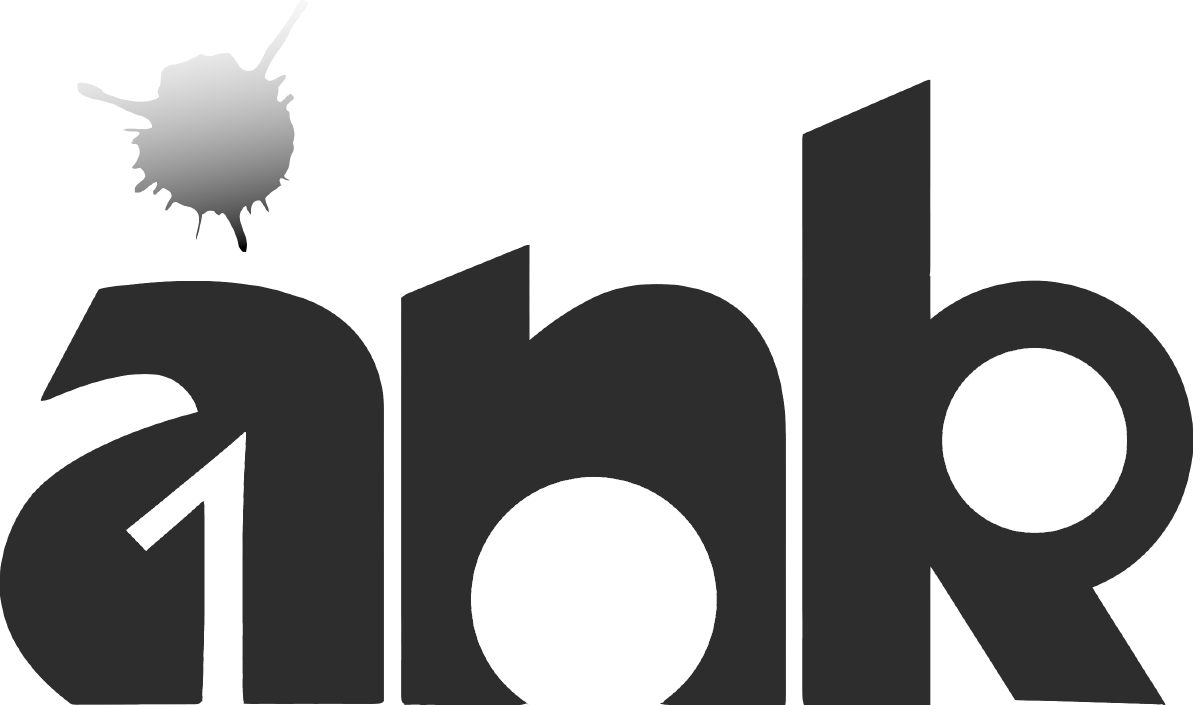The expanded presence screen allows you to see the active calls in the phone system, queue calls (depending on your rights, whether you are a user or a manager in a group), remote presence status and extensions, grouped in tabs.
To access the expanded presence screen:
Click on the Expanded Presence screen icon top right above the dial screen or from the presence tab. The expanded presence window will appear.
Managing Incoming Calls
- In the expanded screen mode you can see the incoming calls to the system.
- You can pick up, divert or drop a call by right-clicking on the call and selecting the desired option.
- To transfer a call via drag and drop, click on it and drag it to the extension you want to transfer it to.
- If you want to drag and drop the call to an extension in a remote office, drag it on to the tab of the remote office and then onto the extension.
Managing Answered Calls
- When a call is answered by its recipient those actions change. Right click on the ongoing call for options:
- Barge in
- Listen
- Whisper: to the recipient, or the caller
- Transfer
- Conference
- Park
- Drop
- Record
- To transfer a call via drag and drop, follow the same procedure as in step 3. in “Manage Incoming Calls:”
Manage Parked Calls
- You can transfer, unpark or drop a parked call by right clicking on it.
- To transfer a call via drag and drop, follow the same procedure as in step 3. in “Manage Incoming Calls:”